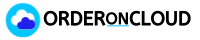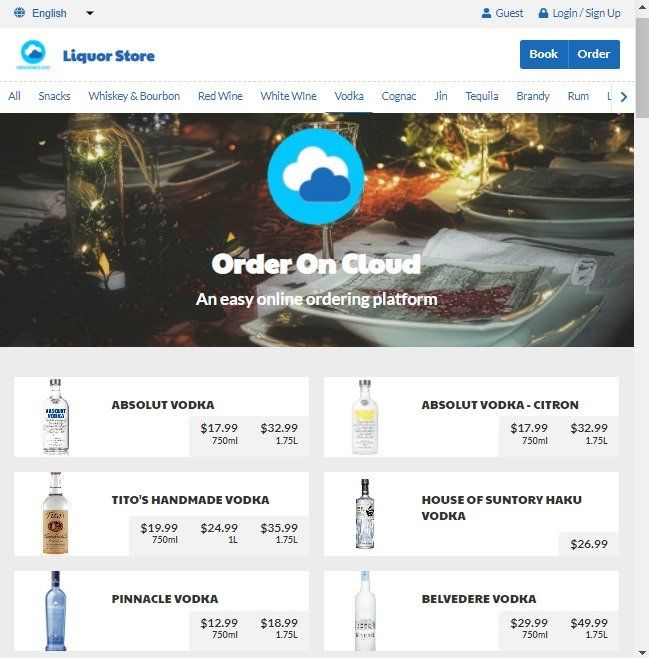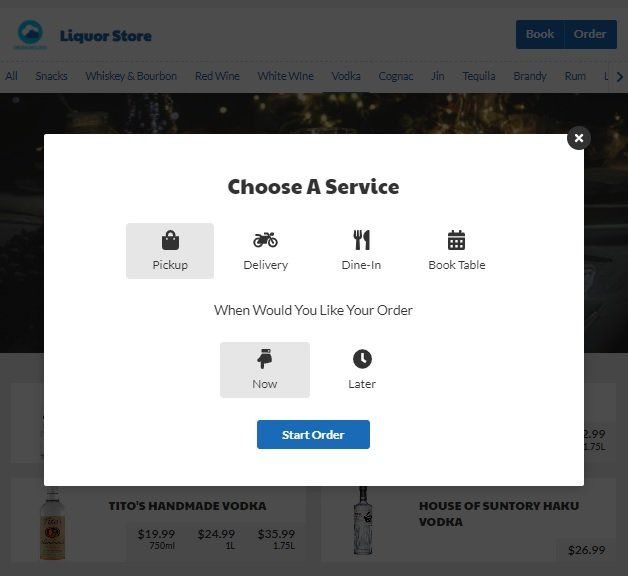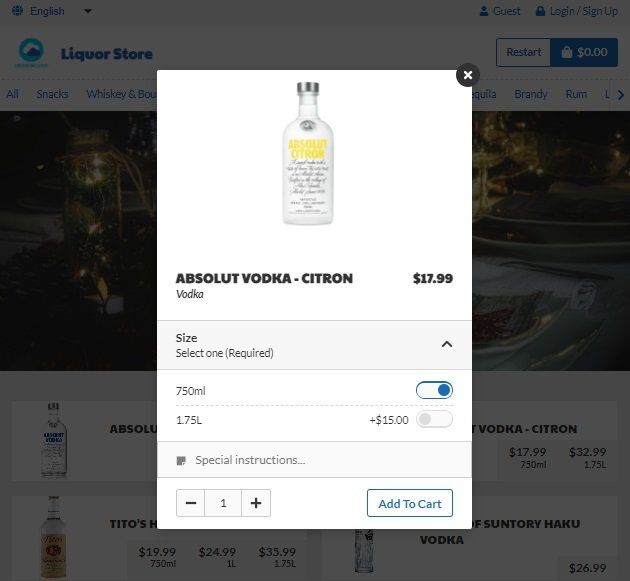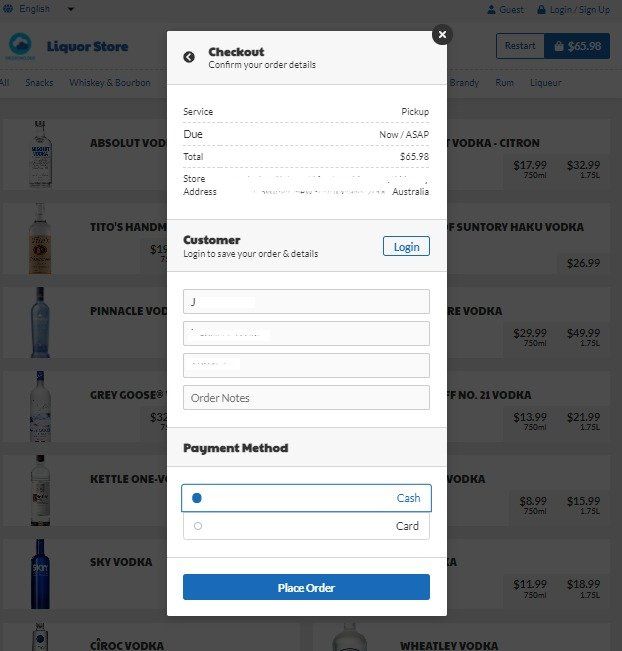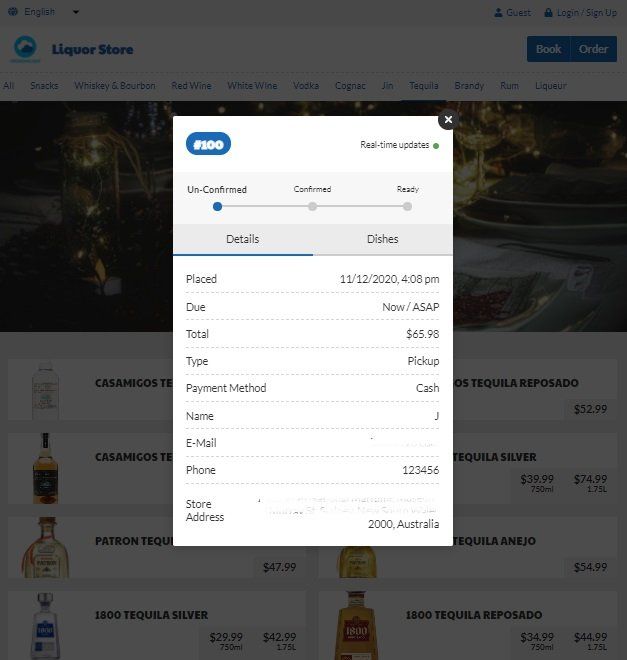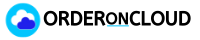How It Works
See how simple it is to setup your online restaurant ordering system and start accepting orders today!
Ordering Process
Delivery Process
FAQs
Got a question? We’re here to help.
Let your customers order
from anywhere, anytime.
© 2021 Order-on-Cloud, All Rights Reserved