1. VISIT STORE
Your customers can visit your store at your orderoncloud.com sub-domain or your own custom domain name which includes a free SSL certificate.
HOW IT WORKS
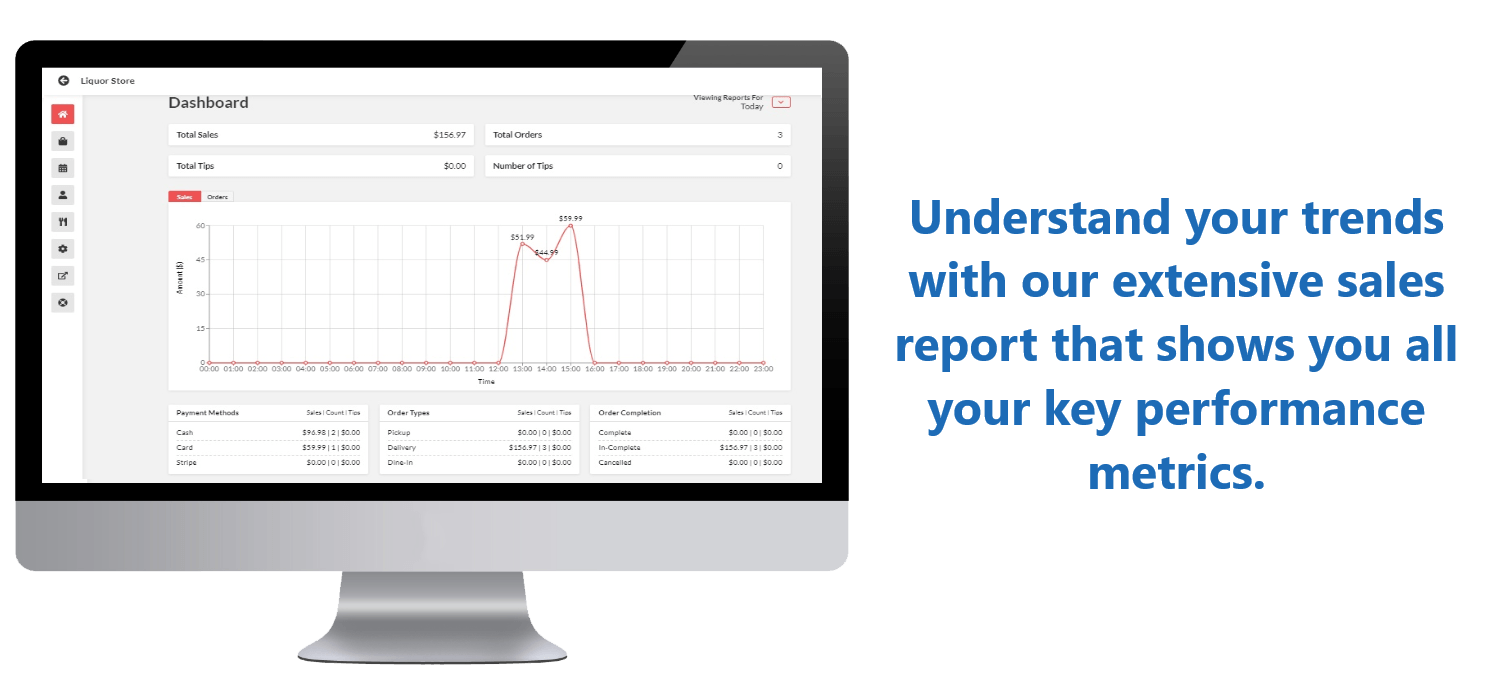
Scroll > to see the next
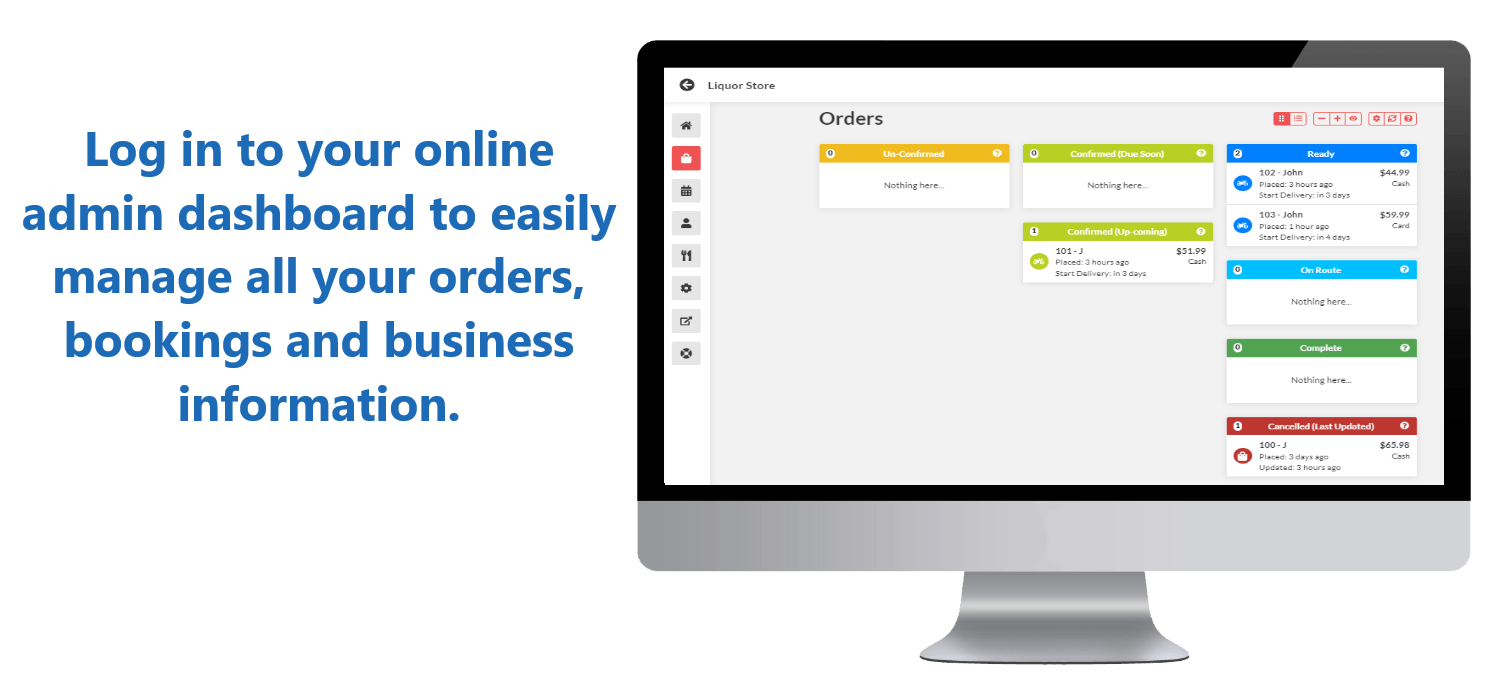
Scroll >
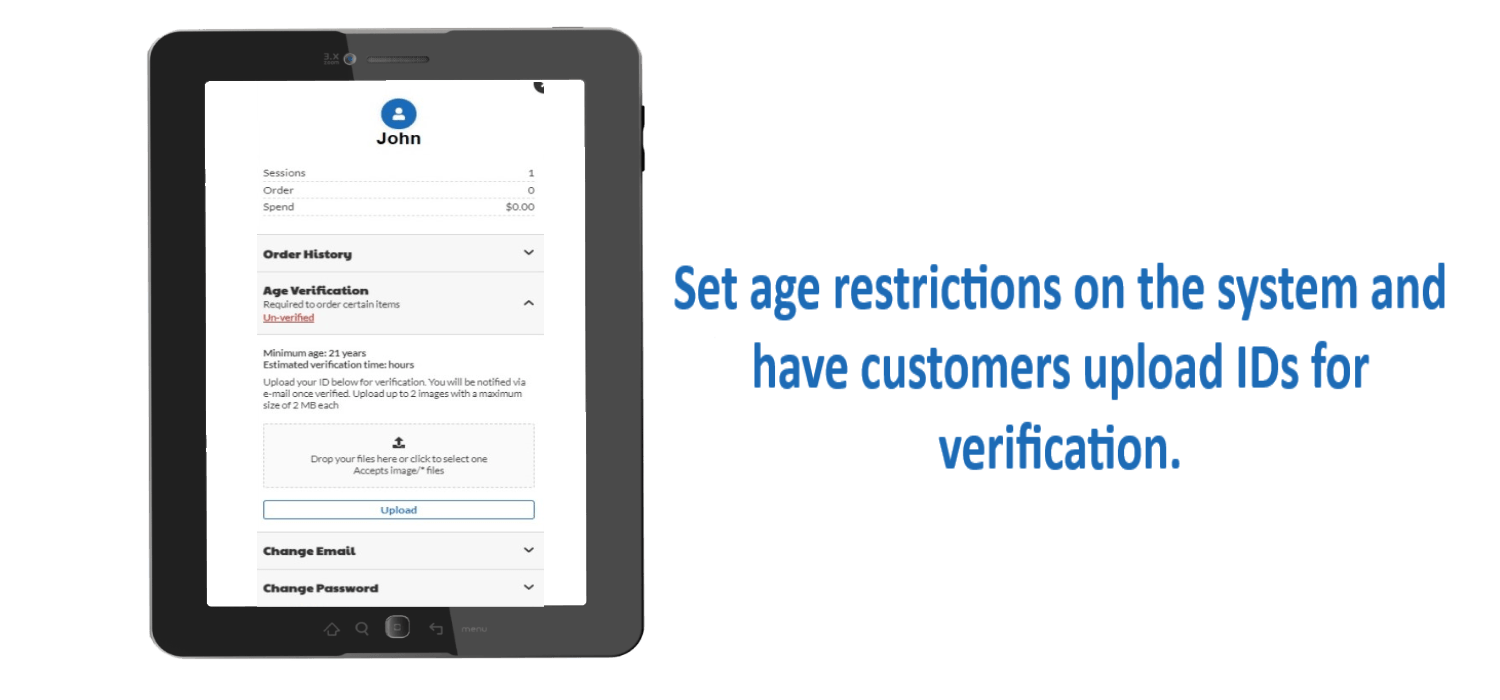
Scroll >
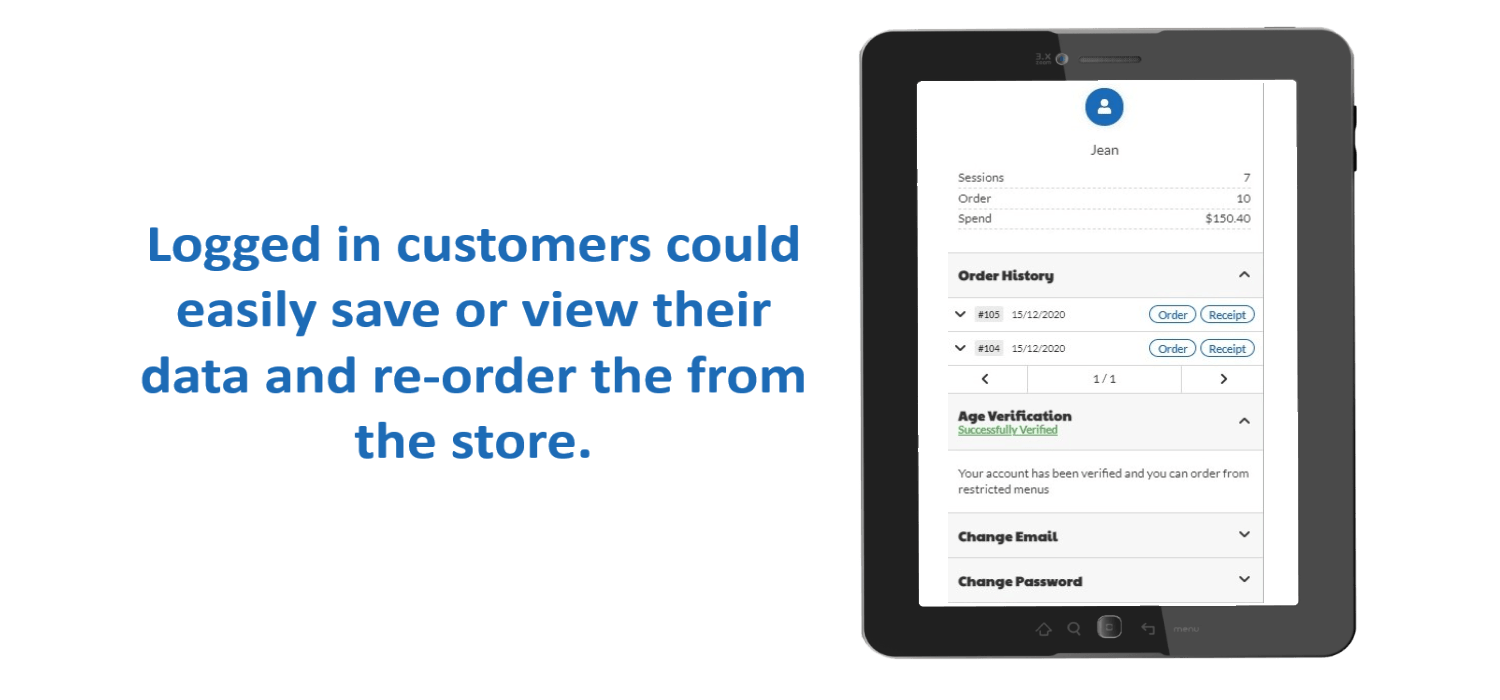
Scroll >
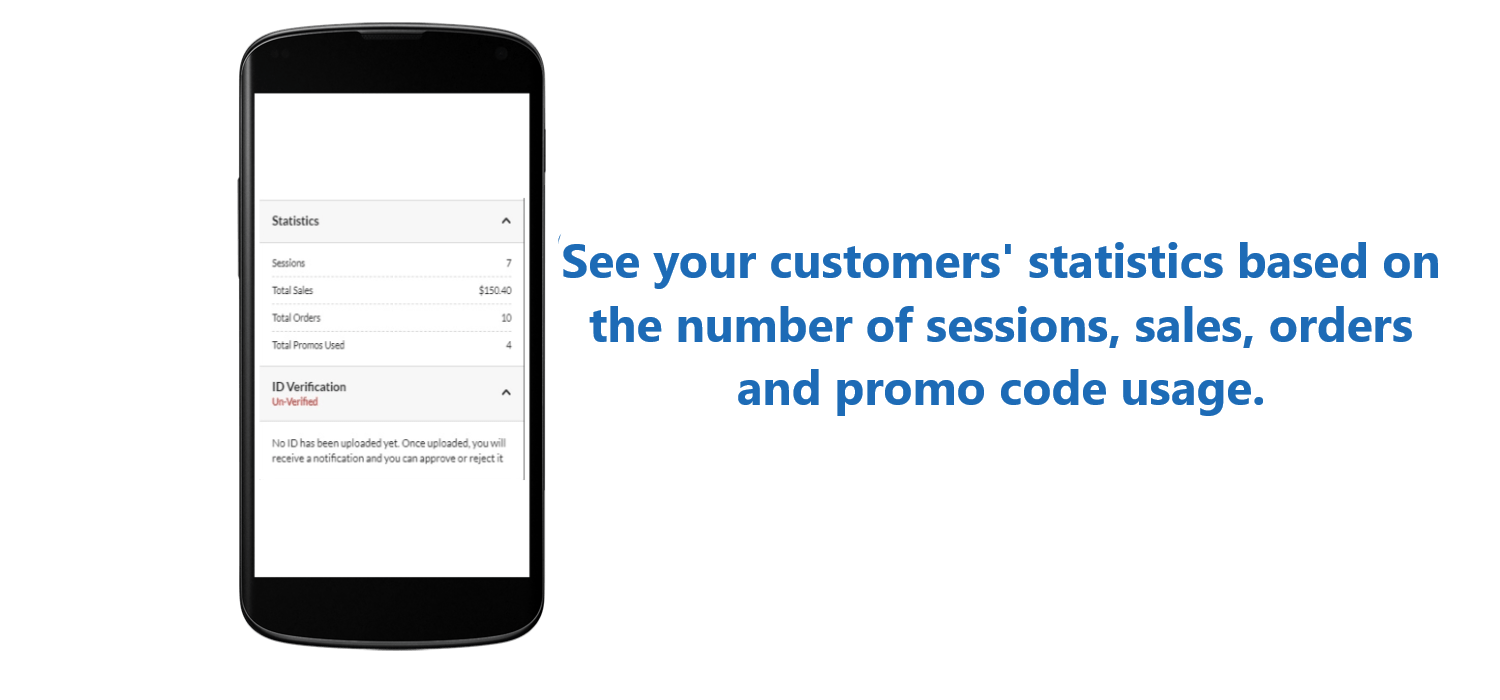
Scroll >

Scroll >

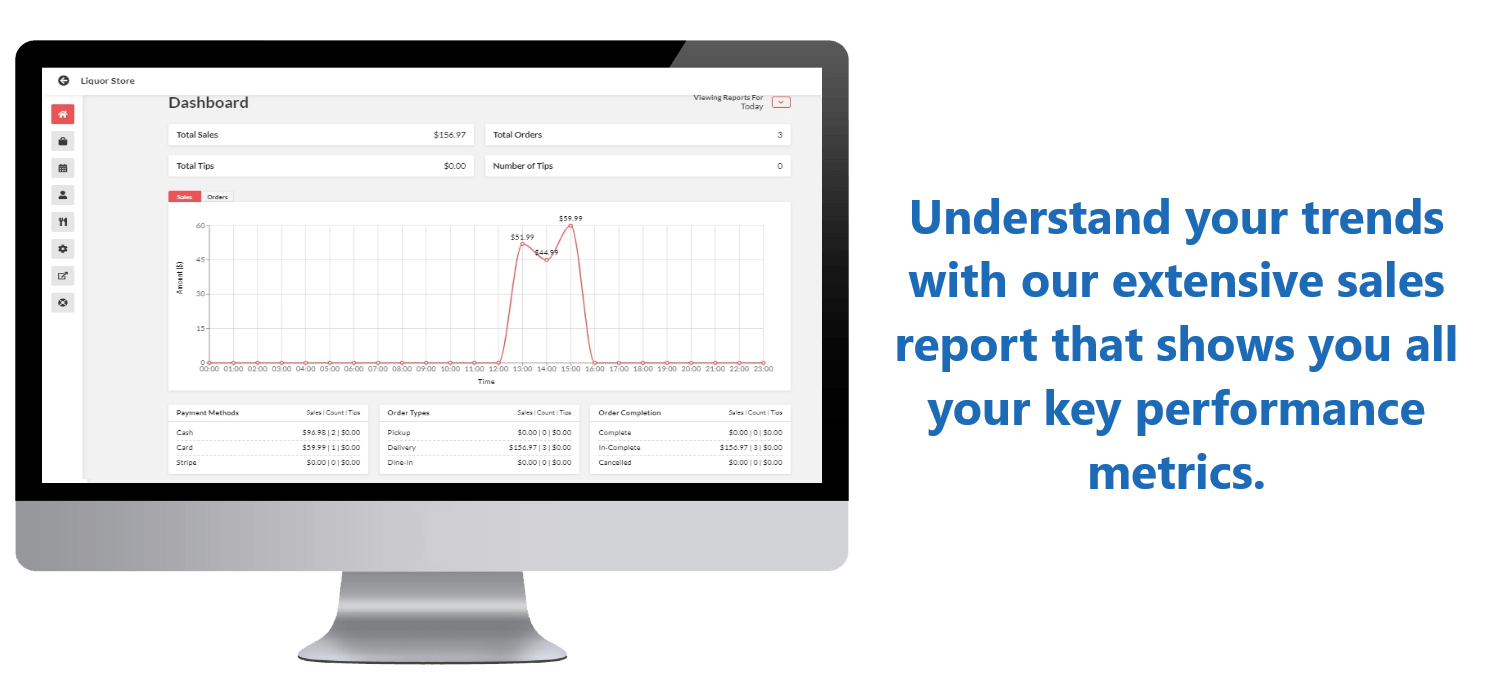
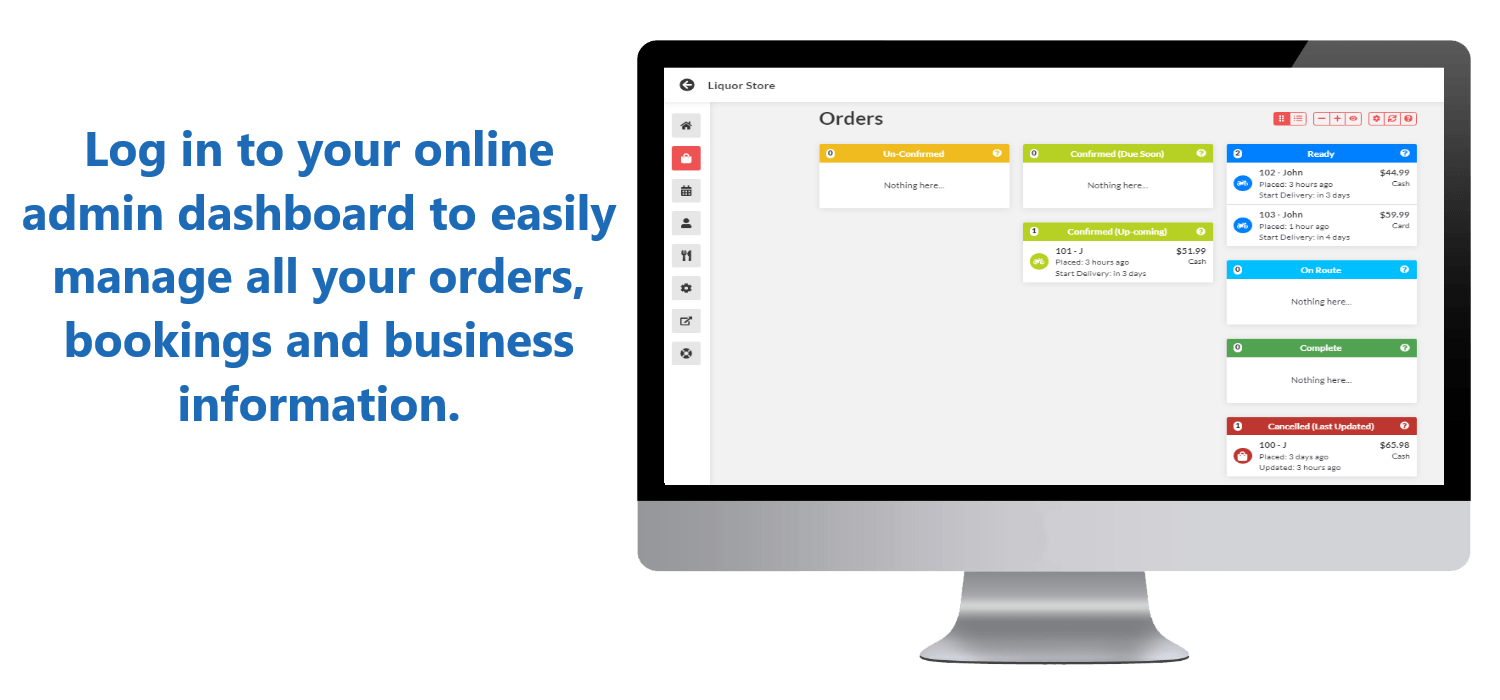
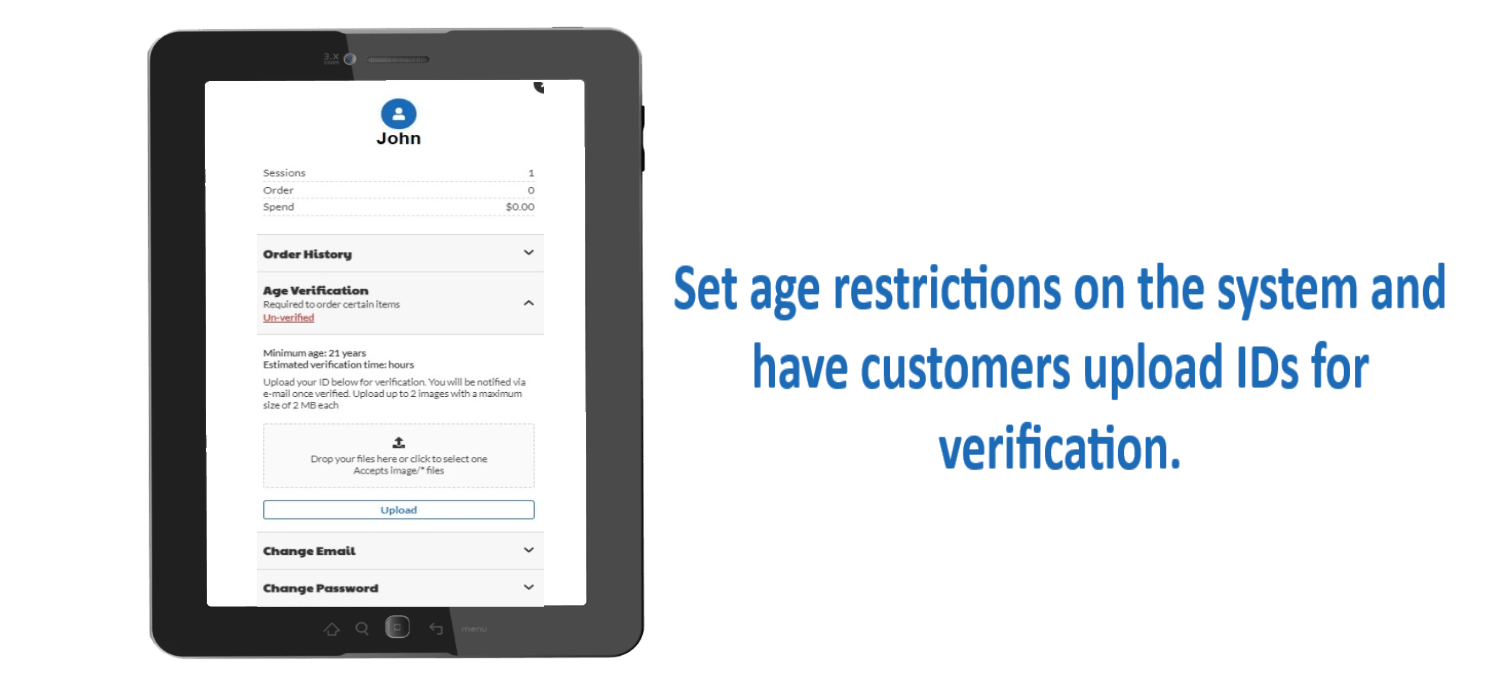
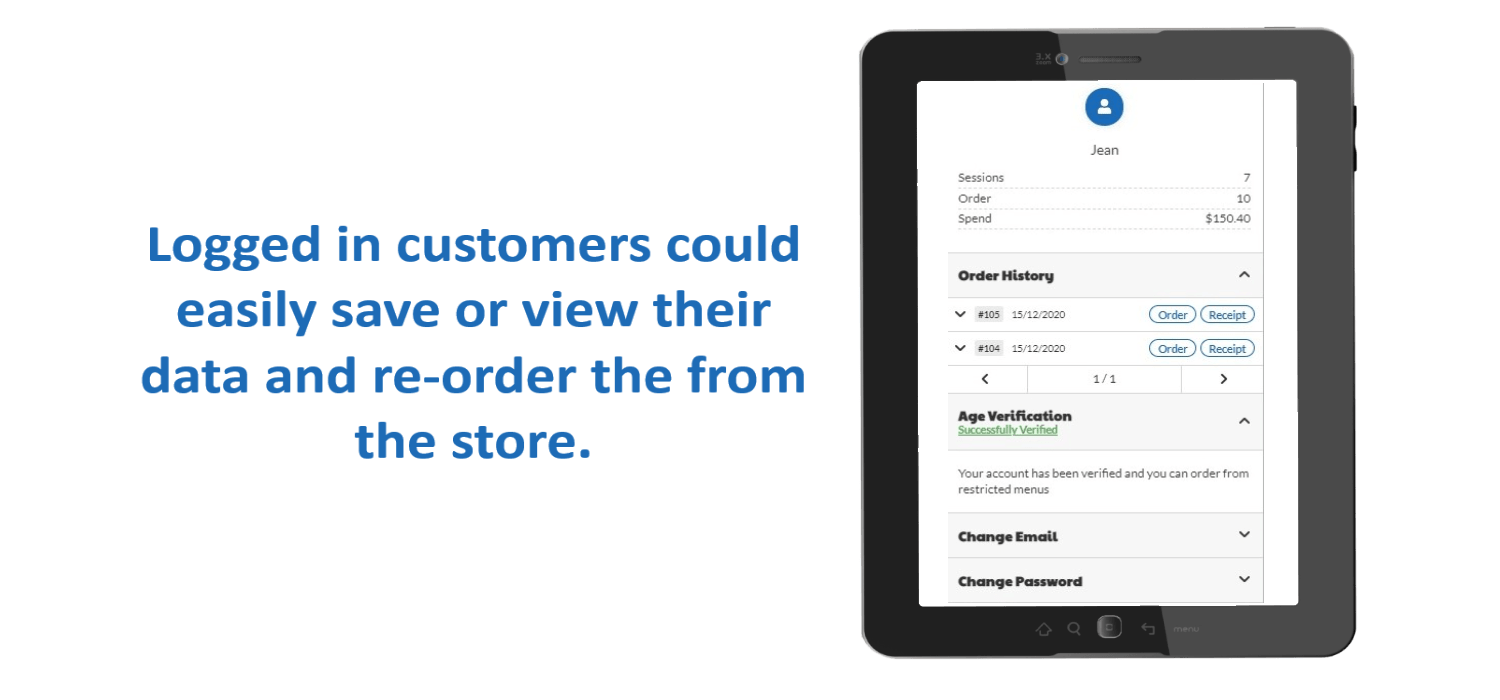
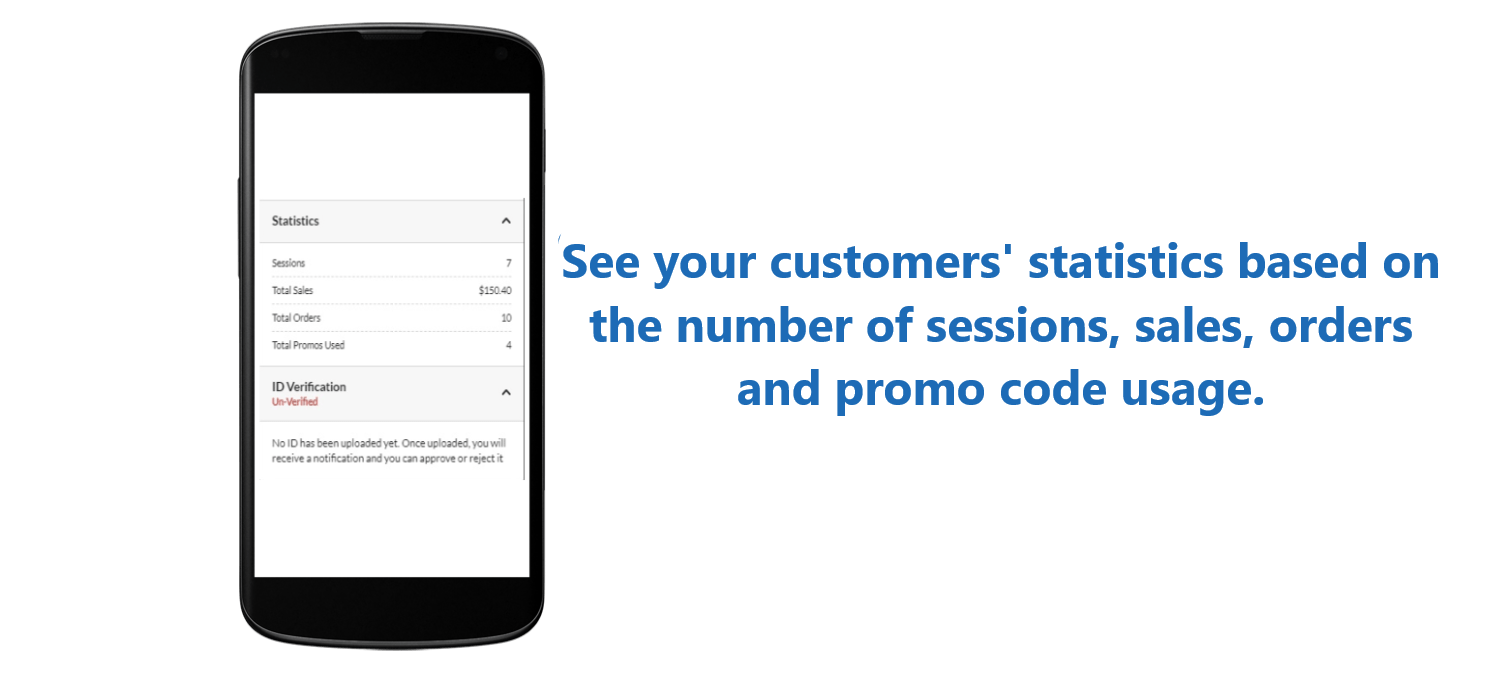
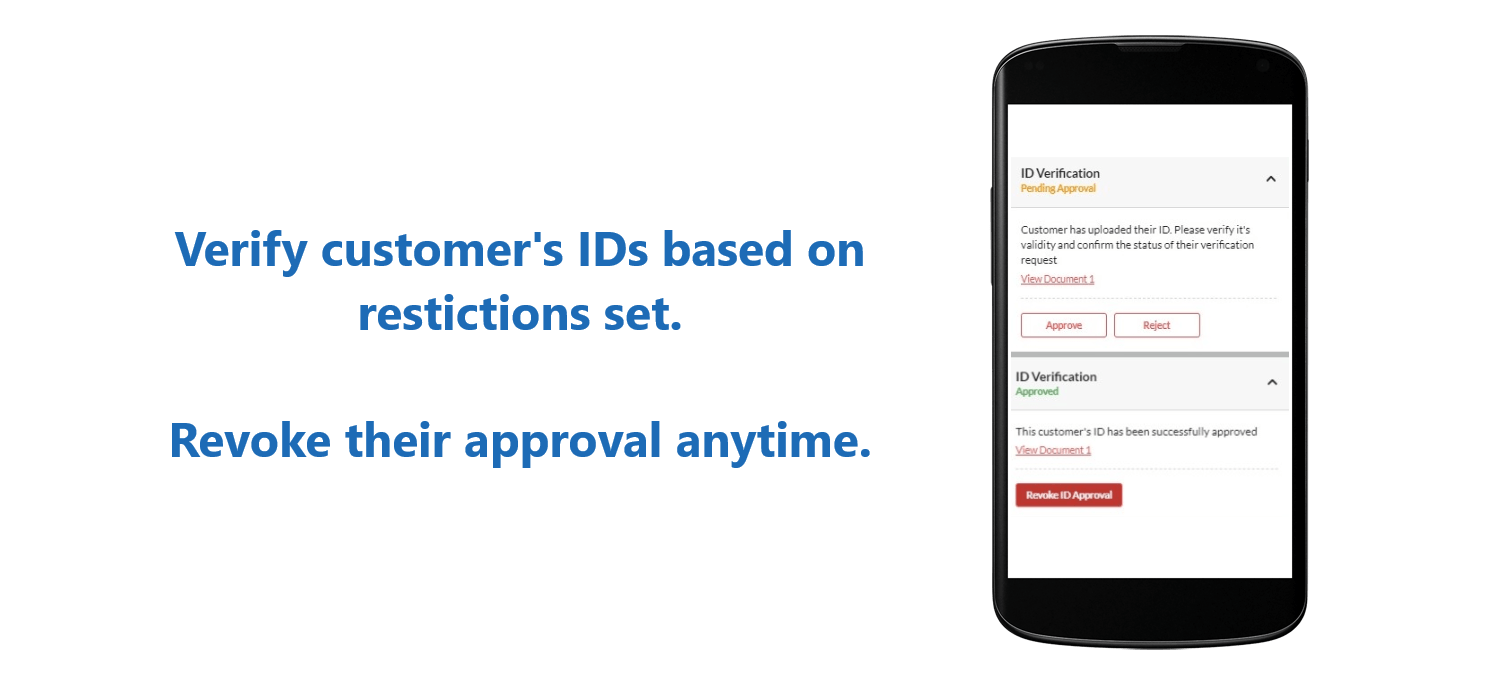

Ordering Process
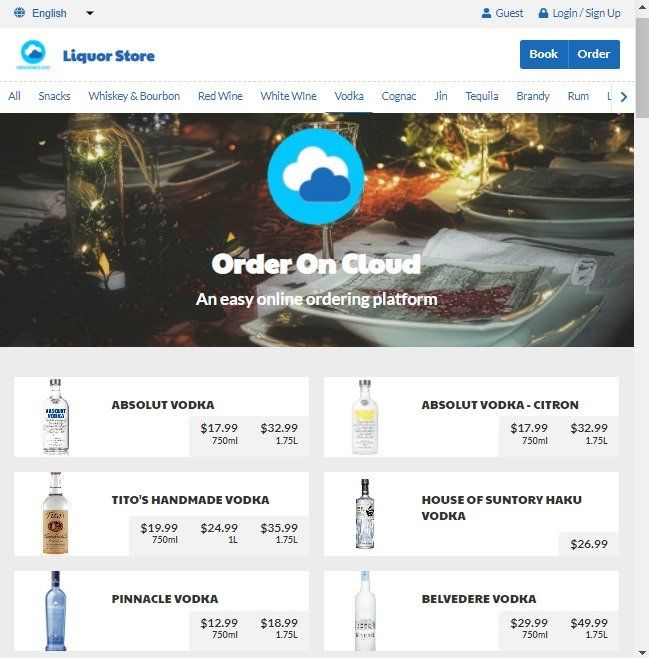
1. VISIT STORE
Your customers can visit your store at your orderoncloud.com sub-domain or your own custom domain name which includes a free SSL certificate.
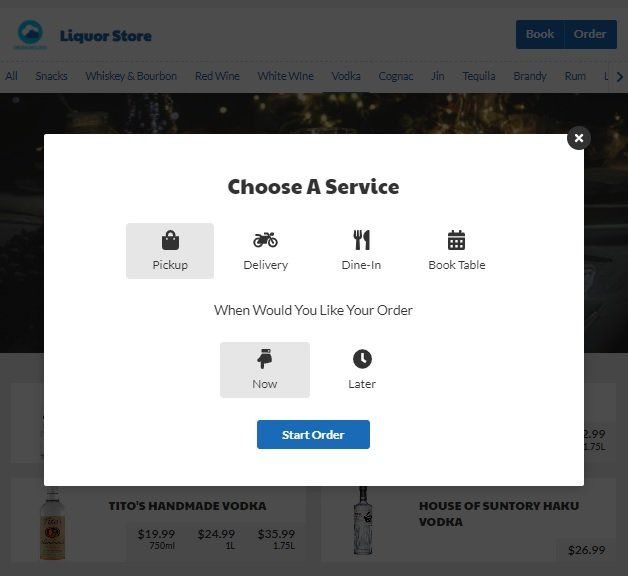
2. CHOOSE SERVICE TYPE
Customers can select the servie type from pickup, delivery, dine-in or reservation. A due date could be set for "Later" orders. You can disable any of these order types if needed.
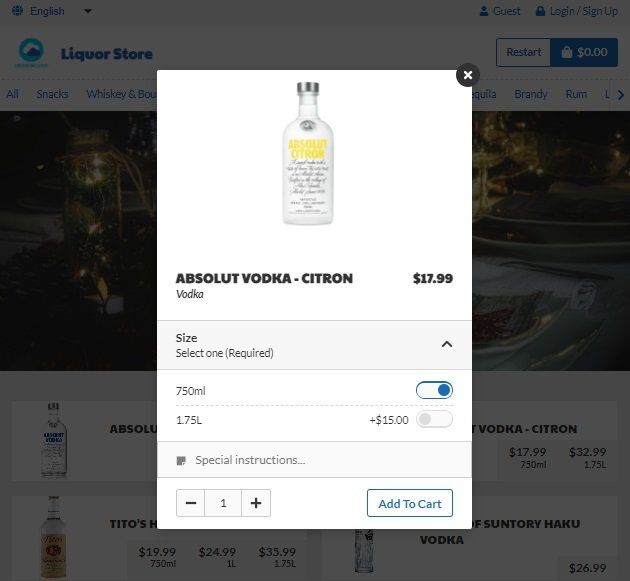
3. ADD ITEM TO CART
Your customer can select a dish to customize based on the options available. Select the quantity and add a note if needed. Then add to cart.
Delivery Process
Frequently Asked Questions
Frequently Asked Questions
It's very easy! While we offer plenty of features, everything is explained as you progress through the setup. Configuring your basic restaurant details can be done in as little as 15 minutes. If you need help setting up, you can reach out to us at any time or pay for our complete setup package.
Everything runs online and is accessible through the web. Once you setup your website and menus, you can simply let your customers know about your it and start taking orders. Orders can be managed online and with the help of automated receipt printing
You will need a device with internet access such as a tablet or PC. Through your web browser, you can access our online admin interface and manage your orders. We do recommend a Windows tablet or PC as that gives you the ability to print receipts from it.
1. Visit the restaurant settings page and go to the design tab
2. Press "Open Design Mode" to open up the site design editor
3. Go through each of the setting sections and customize options as needed
You can print order receipts automatically or manually to any number of printers. Printers must be connected to a Windows 7 or above PC. You can also use any linux device. Your printer drivers must also be installed on your system
Yes. Automatic printing serves as a valuable notification for new orders. You can enable it on your printer settings.
It's very easy! While we offer plenty of features, everything is explained as you progress through the setup. Configuring your basic restaurant details can be done in as little as 15 minutes. If you need help setting up, you can reach out to us at any time or pay for our complete setup package.
Everything runs online and is accessible through the web. Once you setup your website and menus, you can simply let your customers know about your it and start taking orders. Orders can be managed online and with the help of automated receipt printing
You will need a device with internet access such as a tablet or PC. Through your web browser, you can access our online admin interface and manage your orders. We do recommend a Windows tablet or PC as that gives you the ability to print receipts from it.
1. Visit the restaurant settings page and go to the design tab
2. Press "Open Design Mode" to open up the site design editor
3. Go through each of the setting sections and customize options as needed
You can print order receipts automatically or manually to any number of printers. Printers must be connected to a Windows 7 or above PC. You can also use any linux device. Your printer drivers must also be installed on your system
Yes. Automatic printing serves as a valuable notification for new orders. You can enable it on your printer settings.